Flows in Pega
Flow :
1.Process Flow
2.Screen Flow
Process Flow :
A Process flow is the simple flow in which you can create a case and route it to multiple operators or to workbasket.
We can create a Flow in Pega by Create > Process > Flow.
Example: In Home Loan Application Flow , the candidate should complete the Registration and followed by that he needs to Fill the Application Form and Submit the Documents for availing the Home Loan.
Once the candidate submits Application Form and attach the required documents the case is then Routed to the Reporting Manager(Another Operator)for Verification and Validation of Documents.
We can create a Flow in Pega by Create > Process > Flow.
Example: In Home Loan Application Flow , the candidate should complete the Registration and followed by that he needs to Fill the Application Form and Submit the Documents for availing the Home Loan.
Once the candidate submits Application Form and attach the required documents the case is then Routed to the Reporting Manager(Another Operator)for Verification and Validation of Documents.
Screen Flow :
A screen flow presents a sequence of assignments to one user. Basically a screen flow is used when you have a user to fill multiple pages,forms or screens.You can use a screen flow to supplement the workflow in a case by calling it from the Sub-process shape in another Flow (Process Flow).
Example: The below Snapshots illustrate how we can create and configure the Screen flow in the Sub-Process. In the Fill Application Form Step the Candidate needs to submit the Details like Personal Information, Educational Qualification and Job Experience Details.
In Run time, the 3 Assignments in the screen flow is displayed as above in the tabbed format as selected in the Start shape.And also the operator can navigate between the Assignments in the Screen flow.
Example: The below Snapshots illustrate how we can create and configure the Screen flow in the Sub-Process. In the Fill Application Form Step the Candidate needs to submit the Details like Personal Information, Educational Qualification and Job Experience Details.
In the Sub-process shape we can include the screens flow by selecting Filter Flow by as Screen Flow
and give the Screen Flow Name in Flow Name (Home Loan Application Form).
Then while creating the screen flow in Additional Configuration Options Select Standard Template for Screen Flows in order to create a flow as a Screen flow.
In the Start Shape of the Screen Flow you can select the Harness type like Tabbed or Tree, where the assignments in the screen flow are aligned in the screen by that selected format.
The above screen flow consists of Sequence of 3 Assignments which needs to be filled and completed by a single/current Operator.
In Run time, the 3 Assignments in the screen flow is displayed as above in the tabbed format as selected in the Start shape.And also the operator can navigate between the Assignments in the Screen flow.
Flow Action :
A flow-action is one of the actions within the flow. The flow actions are represented by either:
1.Connector
2.Local
Connector flow action :
A Connector flow action completes the current assignment and advances the flow to the next shape in the sequence.Connector flow actions are configured on the line shapes, or connectors, in a flow that exit assignment shapes.
Example: In Home Loan Application Flow , the candidate should complete the Registration and followed by that he needs to Fill the Application Form for the Home Loan.
After Completing the Registration the Candidate then proceed Filling the Application Form via Connector Flow Action Registration Form.
Example: In Home Loan Application Flow , the candidate should complete the Registration and followed by that he needs to Fill the Application Form for the Home Loan.
After Completing the Registration the Candidate then proceed Filling the Application Form via Connector Flow Action Registration Form.
Since the UI Section (Will be Covered in Separate Post) is not Configured for the Registration Section it is showing an option of Advance this Case which is equivalent to completing the step and moving to the next step in the stage.
After Clicking Advance this Case it will move to the Next step/shape Fill Application Form Sub-process (as per the flow) by Connector Flow Action (Registration Form) which completes the Registration step and advances to Fill Application Form Step in the process flow.
Local flow action :
A local action does not progress the flow from the current assignment i.e,Leaves the current assignment open and does not advance the flow.Local flow actions are configured on assignment shapes.
Example: In the Registration Assignment we are adding the local Action Update Phone Number in order to update the Phone Number for the candidates.
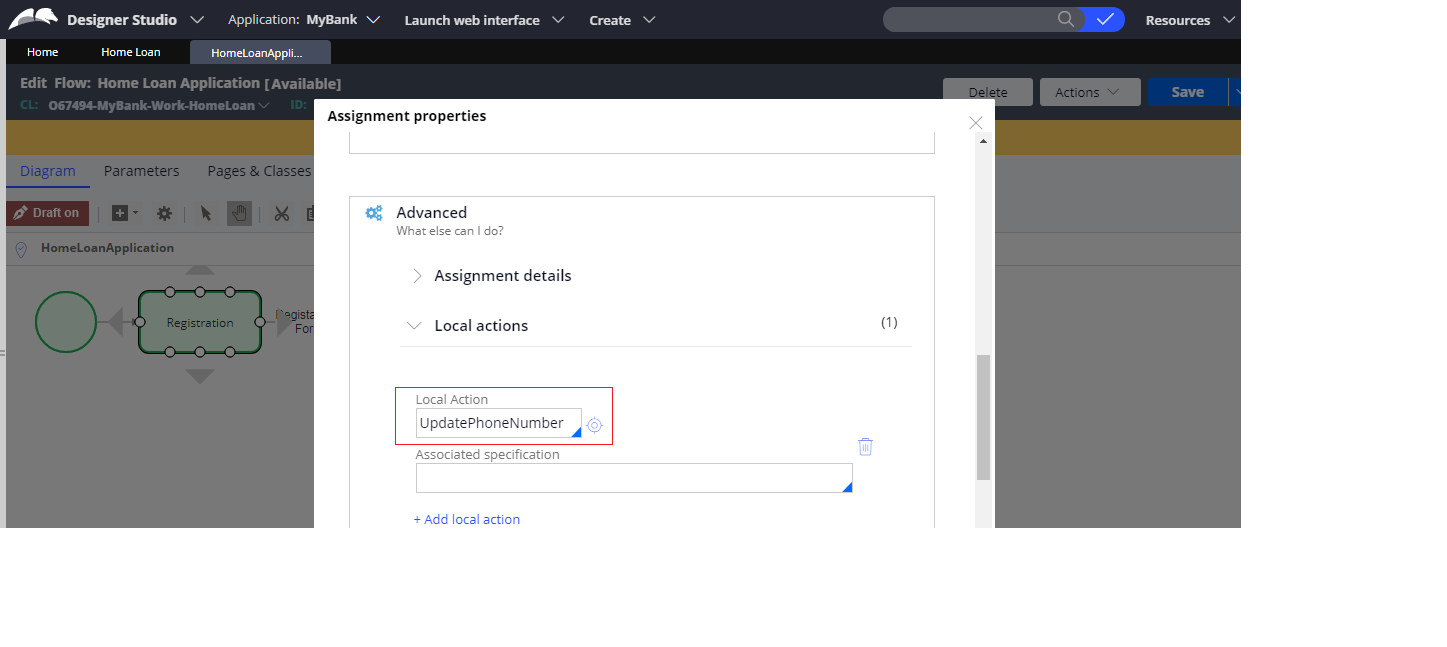
We have configured the local action in the Registration assignment thus it is only available in that particular assignment and after updating the phone number it will not advance the flow.
The local action Update Phone Number is not available in Fill Application Form Sub-process since it is configured in the Registration assignment.
Example: In the Registration Assignment we are adding the local Action Update Phone Number in order to update the Phone Number for the candidates.
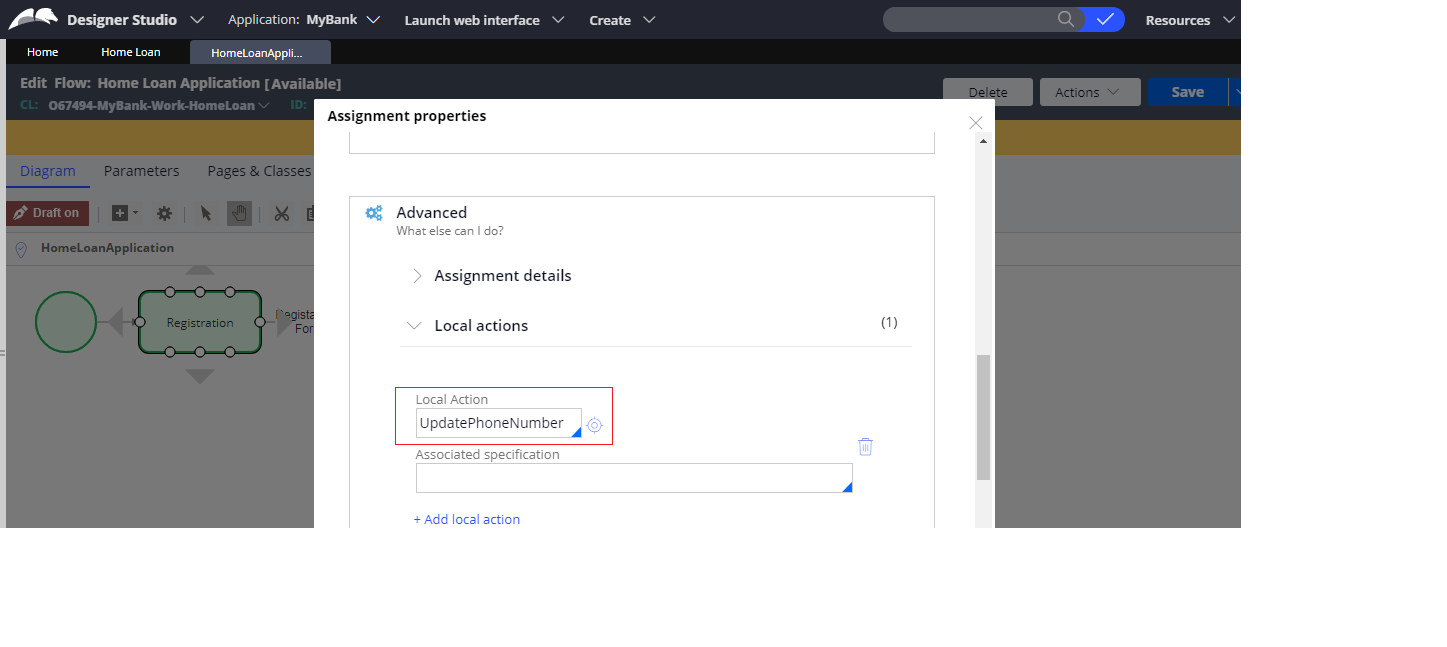
We have configured the local action in the Registration assignment thus it is only available in that particular assignment and after updating the phone number it will not advance the flow.
The local action Update Phone Number is not available in Fill Application Form Sub-process since it is configured in the Registration assignment.

















